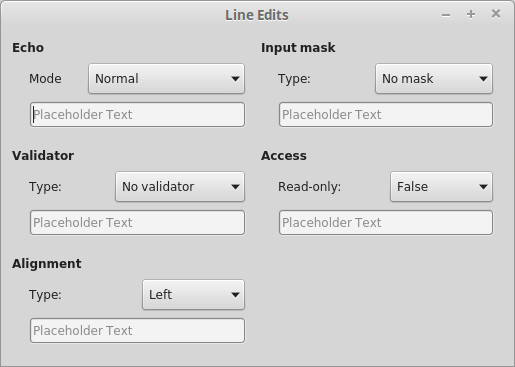5.2 KiB
Executable file
Screenshots
Windows
Mac OS X
Linux
Android
Portrait
Landscape
iOS
Portrait
Landscape
Sailfish OS
Getting Started
Windows / Mac OS X / Linux
-
Install Go >= 1.7.0 and setup a proper GOPATH
-
Install Qt 5.7.0 in
C:\Qt\Qt5.7.0\or/usr/local/Qt5.7.0/ -
Setup the environment
-
Windows
-
Add the directory that contains g++.exe to your PATH
C:\Qt\Qt5.7.0\Tools\mingw530_32\bin
-
-
Mac OS X
- Install Xcode >= 7.3.1
-
Linux
-
Install g++
sudo apt-get install g++ -
Install OpenGL dependencies
sudo apt-get install mesa-common-dev
-
-
-
Download the binding
go get github.com/therecipe/qt -
Generate, install and test
cd %GOPATH%\src\github.com\therecipe\qt && setup.bat(run as admin)or
cd $GOPATH/src/github.com/therecipe/qt && ./setup.sh
Android
-
Set up the desktop version
-
Install the Android SDK in
C:\android\android-sdk\or/opt/android-sdk/ -
Install the SDK dependencies with
C:\android\android-sdk\tools\android.bator/opt/android-sdk/tools/android- Tools
- Android SDK Build-tools (24.0.1)
- Android 7.0 (API 24)
- SDK Platform
- Extras (Windows only)
- Google USB Driver
- Tools
-
Install the Android NDK in
C:\android\android-ndk\or/opt/android-ndk/ -
Install Java SE Development Kit (Linux: install in
/opt/jdk/) -
Install and test
cd %GOPATH%\src\github.com\therecipe\qt && setup.bat android(run as admin)or
cd $GOPATH/src/github.com/therecipe/qt && ./setup.sh android
iOS
-
Set up the desktop version on Mac OS X
-
Install and test
cd $GOPATH/src/github.com/therecipe/qt && ./setup.sh ios && ./setup.sh ios-simulator
Sailfish OS
-
Set up the desktop version
-
Install VirtualBox
-
Install the Sailfish OS SDK in
C:\SailfishOS\or/opt/SailfishOS/ -
Install and test
cd %GOPATH%\src\github.com\therecipe\qt && setup.bat sailfish && setup.bat sailfish-emulator(run as admin)or
cd $GOPATH/src/github.com/therecipe/qt && ./setup.sh sailfish && ./setup.sh sailfish-emulator
Quick Start
-
Create a folder
[GOPATH]/src/qtExample -
Create a file
[GOPATH]/src/qtExample/main.go
package main
import ( "os"
"github.com/therecipe/qt/widgets"
)
func main() { widgets.NewQApplication(len(os.Args), os.Args)
var btn = widgets.NewQPushButton2("Hello World", nil)
btn.Resize2(180, 44)
btn.ConnectClicked(func(flag bool) {
widgets.QMessageBox_Information(nil, "OK", "You Clicked me!", widgets.QMessageBox__Ok, widgets.QMessageBox__Ok)
})
var window = widgets.NewQMainWindow(nil, 0)
window.SetWindowTitle("Hello World Example")
window.Layout().AddWidget(btn)
window.Show()
widgets.QApplication_Exec()
}
3. Open the command line in `[GOPATH]/src` and run
`qtdeploy build desktop qtExample`
4. You will find the binary file here
`[GOPATH]/src/qtExample/deploy/[GOOS]/qtExample`
5. Take a look at the [other examples](http://github.com/therecipe/qt/tree/master/internal/examples)
6. Make yourself familiar with the [qt documentation](http://doc.qt.io/qt-5/classes.html)