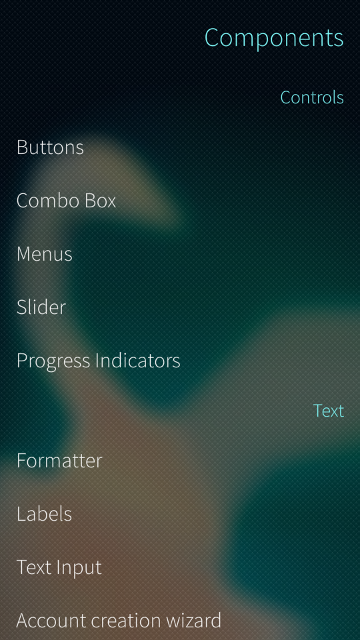18 KiB
Executable file
Overview
Qt is a cross-platform application framework.
Go (often referred to as golang) is a free and open source programming language created at Google.
This binding aims to make it as simple as possible to write applications for all operating systems supported by Qt in Go.
The project is pretty much a WIP and not recommended to be used in production yet.
However it should already contain everything you need to build fully featured Qt applications in Go.
Screenshots
Windows
macOS
Linux
Android
Portrait
Landscape
iOS
Portrait
Landscape
Sailfish OS
Installation
You will need at least 8gb ram to install this binding!
If you define environment variables, export them in your .profile or .bash_profile!
-
Desktop
-
Mobile
-
Embedded
Windows
-
Install Go >= 1.7.1 and setup a proper GOPATH
-
Install Qt 5.7.0; you can also define a custom location with QT_DIR. Don't de-select any default packages in Select Components screen.
-
Add the directory that contains gcc and g++ to your PATH
C:\Qt\Qt5.7.0\Tools\mingw530_32\bin
-
Download the binding
go get -d github.com/therecipe/qt
-
Generate, install and test (20 min)
cd %GOPATH%\src\github.com\therecipe\qt && setup.bat
-
Create your first application
macOS
-
Install Go >= 1.7.1 and setup a proper GOPATH
-
Install Qt 5.7.0
- Install the official prebuilt package; you can also define a custom location with QT_DIR. Don't de-select any default packages in Select Components screen.
or
- Install the Qt-dev package with Homebrew and define QT_HOMEBREW=true or define a custom Qt location with QT_DIR (usually: /usr/local/opt/qt5/); if you want to link against homebrews Qt libs (experimental)
brew install qt5
-
Install Xcode >= 7.2.0; you can also define a custom location with XCODE_DIR
-
Download the binding
go get -d github.com/therecipe/qt
-
Generate, install and test (20 min)
cd $GOPATH/src/github.com/therecipe/qt && ./setup.sh
-
Create your first application
Linux
-
Install Go >= 1.7.1 and setup a proper GOPATH
-
Install Qt 5.7.0
- Install the official prebuilt package; you can also define a custom location with QT_DIR. Don't de-select any default packages in Select Components screen.
or
- Install the Qt-dev package with your system package manager; if you want to link against your system Qt libs (experimental)
- add export QT_PKG_CONFIG=true to your .profile or .bash_profile
- if needed you can also define custom locations for the misc and doc dir with QT_MISC_DIR and/or QT_DOC_DIR
- and you may want to define a custom pkg-config search path with PKG_CONFIG_PATH, if the default path points to old Qt pkg-config files
-
Install g++ >= 5 and OpenGL dependencies
-
Debian/Ubuntu (apt-get)
sudo apt-get -y install build-essential libgl1-mesa-dev
-
Fedora/RHEL/CentOS (yum)
sudo yum -y groupinstall "C Development Tools and Libraries"sudo yum -y install mesa-libGL-devel
-
openSUSE (zypper)
sudo zypper -n install -t pattern devel_basis
-
-
Download the binding
go get -d github.com/therecipe/qt
-
Generate, install and test (20 min)
cd $GOPATH/src/github.com/therecipe/qt && ./setup.sh
-
Create your first application
Optional: Cross compile for Windows on Debian/Ubuntu (experimental)
-
Install Wine
sudo apt-get -y install wine
-
Install MXE (M cross environment)
-
echo "deb http://pkg.mxe.cc/repos/apt/debian wheezy main" | sudo tee --append /etc/apt/sources.list.d/mxeapt.list > /dev/null -
sudo apt-key adv --keyserver keyserver.ubuntu.com --recv-keys D43A795B73B16ABE9643FE1AFD8FFF16DB45C6AB -
sudo apt-get update -
sudo apt-get -y install mxe-i686-w64-mingw32.shared-qt3d mxe-i686-w64-mingw32.shared-qtactiveqt mxe-i686-w64-mingw32.shared-qtbase mxe-i686-w64-mingw32.shared-qtcanvas3d mxe-i686-w64-mingw32.shared-qtcharts mxe-i686-w64-mingw32.shared-qtconnectivity mxe-i686-w64-mingw32.shared-qtdatavis3d mxe-i686-w64-mingw32.shared-qtdeclarative mxe-i686-w64-mingw32.shared-qtdeclarative-render2d mxe-i686-w64-mingw32.shared-qtgamepad mxe-i686-w64-mingw32.shared-qtgraphicaleffects mxe-i686-w64-mingw32.shared-qtimageformats mxe-i686-w64-mingw32.shared-qtlocation mxe-i686-w64-mingw32.shared-qtmultimedia mxe-i686-w64-mingw32.shared-qtofficeopenxml mxe-i686-w64-mingw32.shared-qtpurchasing mxe-i686-w64-mingw32.shared-qtquickcontrols mxe-i686-w64-mingw32.shared-qtquickcontrols2 mxe-i686-w64-mingw32.shared-qtscript mxe-i686-w64-mingw32.shared-qtscxml mxe-i686-w64-mingw32.shared-qtsensors mxe-i686-w64-mingw32.shared-qtserialbus mxe-i686-w64-mingw32.shared-qtserialport mxe-i686-w64-mingw32.shared-qtservice mxe-i686-w64-mingw32.shared-qtsvg mxe-i686-w64-mingw32.shared-qtsystems mxe-i686-w64-mingw32.shared-qttools mxe-i686-w64-mingw32.shared-qttranslations mxe-i686-w64-mingw32.shared-qtvirtualkeyboard mxe-i686-w64-mingw32.shared-qtwebchannel mxe-i686-w64-mingw32.shared-qtwebkit mxe-i686-w64-mingw32.shared-qtwebsockets mxe-i686-w64-mingw32.shared-qtwinextras mxe-i686-w64-mingw32.shared-qtxlsxwriter mxe-i686-w64-mingw32.shared-qtxmlpatterns
-
-
Generate, install and test (20 min)
cd $GOPATH/src/github.com/therecipe/qt && ./setup.sh windows
Android
-
Unzip the Android SDK in
C:\or$HOME; you can also define a custom location with ANDROID_SDK_DIR -
Install the SDK dependencies with
C:\android-sdk-windows\tools\android.bator$HOME/android-sdk-{ macosx | linux }/tools/android- Tools
- Android SDK Build-tools (25.0.0)
- Android 7.1.1 (API 25)
- SDK Platform
- Extras (Windows only)
- Google USB Driver
- Tools
-
Unzip the Android NDK in
C:\or$HOME; you can also define a custom location with ANDROID_NDK_DIR -
Install Java SE Development Kit >= 8 (Linux: install in
$HOME/jdk/); you can also define a custom location with JDK_DIR -
Install and test (20 min)
-
cd %GOPATH%\src\github.com\therecipe\qt && setup.bat androidor
-
cd $GOPATH/src/github.com/therecipe/qt && ./setup.sh android
-
-
Create your first application
iOS
-
Install the desktop version for macOS
-
Install and test (20 min)
cd $GOPATH/src/github.com/therecipe/qt && ./setup.sh ios && ./setup.sh ios-simulator
-
Create your first application
Sailfish OS
-
Install VirtualBox; you can also define a custom location with VIRTUALBOX_DIR
-
Install the Sailfish OS SDK; you can also define a custom location with SAILFISH_DIR
-
Install and test (20 min)
-
cd %GOPATH%\src\github.com\therecipe\qt && setup.bat sailfish && setup.bat sailfish-emulatoror
-
cd $GOPATH/src/github.com/therecipe/qt && ./setup.sh sailfish && ./setup.sh sailfish-emulator
-
-
Create your first application
Raspberry Pi
-
Install the desktop version for Linux
-
Create a folder
$HOME/raspimkdir $HOME/raspi
-
Download and unpack the Qt source
cd $HOME/raspi && wget https://download.qt.io/official_releases/qt/5.7/5.7.0/single/qt-everywhere-opensource-src-5.7.0.tar.gztar -xzf qt-everywhere-opensource-src-5.7.0.tar.gz qt-everywhere-opensource-src-5.7.0
-
Patch Qt Source
-
cd $HOME/raspi/qt-everywhere-opensource-src-5.7.0/qtbase && sed -i 's/c++1z/c++11/' ./mkspecs/devices/linux-rpi3-g++/qmake.conf -
cd $HOME/raspi/qt-everywhere-opensource-src-5.7.0/qtwayland && wget https://github.com/qtproject/qtwayland/commit/75294be3.patch && patch -p1 -i 75294be3.patch
-
-
Download the cross compiler; you can also define a custom location with RPI_TOOLS_DIR
cd $HOME/raspi && git clone --depth 1 https://github.com/raspberrypi/tools.git
-
Get dependencies and install Arch Linux on your SD card
-
sudo apt-get -y install bsdtar libwayland-dev flex bison gperf python -
Raspberry Pi 1
-
Raspberry Pi 2
-
Raspberry Pi 3
-
-
Start your Raspberry Pi
-
Enable root login over ssh
-
export RASPI_IP=192.168.XXX.XXX(replace XXX.XXX with the valid ip ending) -
ssh alarm@$RASPI_IP(password: alarm) -
su(password: root) -
sed -i 's/#PermitRootLogin/PermitRootLogin/' /etc/ssh/sshd_config && sed -i 's/prohibit-password/yes/' /etc/ssh/sshd_config && systemctl restart sshd.service
-
-
Update and install dependencies (5 min)
-
pacman -Syyu -
pacman -S fontconfig icu libinput libjpeg-turbo libproxy libsm libxi libxkbcommon-x11 libxrender tslib xcb-util-image xcb-util-keysyms xcb-util-wm freetds gtk3 libfbclient libmariadbclient mtdev postgresql-libs unixodbc assimp bluez-libs sdl2 jasper libmng libwebp gst-plugins-base-libs libpulse openal gst-plugins-bad hunspell libxcomposite wayland gst-plugins-base libxslt gst-plugins-good ffmpeg jsoncpp libevent libsrtp libvpx libxcursor libxrandr libxss libxtst nss opus protobuf snappy xcb-util xcb-util-cursor xcb-util-renderutil xcb-util-xrm libxfixes libxshmfence libxext libx11 libxcb libice weston ttf-freefont lxde gamin xorg-server xorg-xinit xorg-server-utils mesa xf86-video-fbdev xf86-video-vesa xorg-server-xwayland xf86-input-libinput gst-plugins-ugly sqlite2 cups xorg-server-devel rsync -
pacman -Scc -
Raspberry Pi 1
sed -i 's/gpu_mem=64/gpu_mem=128/' /boot/config.txtecho "exec startlxde" >> $HOME/.xinitrc && mkdir $HOME/.config/ && echo -e "[core]\nbackend=fbdev-backend.so\nmodules=xwayland.so" >> $HOME/.config/weston.iniecho "dtoverlay=vc4-kms-v3d,cma-128" >> /boot/config.txt && sed -i 's/fbdev-backend/drm-backend/' $HOME/.config/weston.ini(experimental: enable OpenGL under X; will break most applications)
-
Raspberry Pi 2 or 3
sed -i 's/gpu_mem=64/gpu_mem=256/' /boot/config.txtecho "exec startlxde" >> $HOME/.xinitrc && mkdir $HOME/.config/ && echo -e "[core]\nbackend=fbdev-backend.so\nmodules=xwayland.so" >> $HOME/.config/weston.iniecho "dtoverlay=vc4-kms-v3d,cma-256" >> /boot/config.txt && sed -i 's/fbdev-backend/drm-backend/' $HOME/.config/weston.ini(experimental: enable OpenGL under X; will break most applications)
-
reboot
-
-
Get sysroot for cross compiling (password: root) (5 min)
-
cd $HOME/raspi && mkdir sysroot sysroot/usr sysroot/opt -
rsync -avz root@$RASPI_IP:/lib sysroot --delete -
rsync -avz root@$RASPI_IP:/usr/include sysroot/usr --delete -
rsync -avz root@$RASPI_IP:/usr/lib sysroot/usr --delete -
rsync -avz root@$RASPI_IP:/opt/vc sysroot/opt --delete
-
-
Prepare sysroot; you can also define a custom location with RPI1_SYSROOT_DIR, RPI2_SYSROOT_DIR or RPI3_SYSROOT_DIR
cd $HOME/raspi && wget https://raw.githubusercontent.com/riscv/riscv-poky/master/scripts/sysroot-relativelinks.pychmod +x sysroot-relativelinks.py && ./sysroot-relativelinks.py sysroot
-
Build Qt (2 h)
-
cd $HOME/raspi/qt-everywhere-opensource-src-5.7.0 -
Raspberry Pi 1
./configure -opengl es2 -device linux-rasp-pi-g++ -device-option CROSS_COMPILE=$HOME/raspi/tools/arm-bcm2708/arm-rpi-4.9.3-linux-gnueabihf/bin/arm-linux-gnueabihf- -sysroot $HOME/raspi/sysroot -opensource -confirm-license -make libs -skip webengine -nomake tools -nomake examples -extprefix /usr/local/Qt5.7.0/5.7/rpi1 -I $HOME/raspi/sysroot/opt/vc/include -I $HOME/raspi/sysroot/opt/vc/include/interface/vcos -I $HOME/raspi/sysroot/opt/vc/include/interface/vcos/pthreads -I $HOME/raspi/sysroot/opt/vc/include/interface/vmcs_host/linux -silent
-
Raspberry Pi 2
./configure -opengl es2 -device linux-rasp-pi2-g++ -device-option CROSS_COMPILE=$HOME/raspi/tools/arm-bcm2708/arm-rpi-4.9.3-linux-gnueabihf/bin/arm-linux-gnueabihf- -sysroot $HOME/raspi/sysroot -opensource -confirm-license -make libs -skip webengine -nomake tools -nomake examples -extprefix /usr/local/Qt5.7.0/5.7/rpi2 -I $HOME/raspi/sysroot/opt/vc/include -I $HOME/raspi/sysroot/opt/vc/include/interface/vcos -I $HOME/raspi/sysroot/opt/vc/include/interface/vcos/pthreads -I $HOME/raspi/sysroot/opt/vc/include/interface/vmcs_host/linux -silent
-
Raspberry Pi 3
./configure -opengl es2 -device linux-rpi3-g++ -device-option CROSS_COMPILE=$HOME/raspi/tools/arm-bcm2708/arm-rpi-4.9.3-linux-gnueabihf/bin/arm-linux-gnueabihf- -sysroot $HOME/raspi/sysroot -opensource -confirm-license -make libs -skip webengine -nomake tools -nomake examples -extprefix /usr/local/Qt5.7.0/5.7/rpi3 -I $HOME/raspi/sysroot/opt/vc/include -I $HOME/raspi/sysroot/opt/vc/include/interface/vcos -I $HOME/raspi/sysroot/opt/vc/include/interface/vcos/pthreads -I $HOME/raspi/sysroot/opt/vc/include/interface/vmcs_host/linux -silent
-
make -k -i && sudo make -k -i install
-
-
Prepare the Qt directory
sudo chown -R $USER $HOME/Qt5.7.0/
-
Install and test the binding (20 min)
-
Raspberry Pi 1
cd $GOPATH/src/github.com/therecipe/qt && ./setup.sh rpi1
-
Raspberry Pi 2
cd $GOPATH/src/github.com/therecipe/qt && ./setup.sh rpi2
-
Raspberry Pi 3
cd $GOPATH/src/github.com/therecipe/qt && ./setup.sh rpi3
-
-
Notes
-
run
startx &before starting an application with-platform xcb(qml/quick applications won't work; they may work with Qt 5.8) -
run
weston &orweston --tty=1 &(via ssh) or create your own compositor before starting an application with-platform wayland-egl(qml/quick applications won't work; they may work with Qt 5.8) -
you can increase the available gpu memory by editing
/boot/config.txt
-
-
Create your first application
Example
-
Create a project folder
[GOPATH]/src/qtExample -
Create a file
[GOPATH]/src/qtExample/main.go
package main
import ( "os"
"github.com/therecipe/qt/core"
"github.com/therecipe/qt/widgets"
)
func main() { widgets.NewQApplication(len(os.Args), os.Args)
//create a button and connect the clicked signal
var button = widgets.NewQPushButton2("Click me!", nil)
button.ConnectClicked(func(flag bool) {
widgets.QMessageBox_Information(nil, "OK", "You clicked me!", widgets.QMessageBox__Ok, widgets.QMessageBox__Ok)
})
//create a layout and add the button
var layout = widgets.NewQVBoxLayout()
layout.AddWidget(button, 0, core.Qt__AlignCenter)
//create a window, add the layout and show the window
var window = widgets.NewQMainWindow(nil, 0)
window.SetWindowTitle("Hello World Example")
window.SetMinimumSize2(200, 200)
window.Layout().DestroyQObject()
window.SetLayout(layout)
window.Show()
widgets.QApplication_Exec()
}
3. Open the { command-line | terminal | shell } in `[GOPATH]/src/qtExample` and run `qtdeploy build desktop`
4. You will find the application in `[GOPATH]/src/qtExample/deploy/[GOOS]_minimal/qtExample`
5. Take a look at the [examples](https://github.com/therecipe/qt/tree/master/internal/examples)
6. Make yourself familiar with the [Qt documentation](https://doc.qt.io/qt-5/classes.html)
7. Join our Slack Channel [#qt-binding](https://gophers.slack.com/messages/qt-binding/details/)