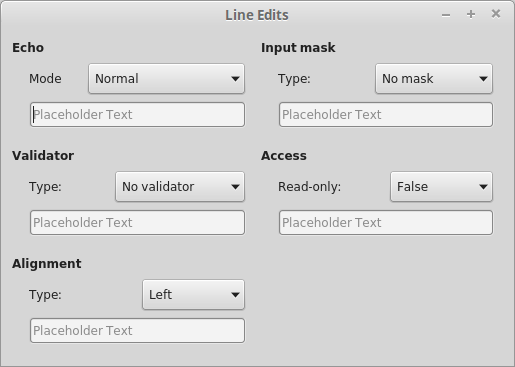| androidextras | ||
| bluetooth | ||
| core | ||
| dbus | ||
| designer | ||
| gamepad | ||
| gui | ||
| help | ||
| internal | ||
| location | ||
| macextras | ||
| multimedia | ||
| network | ||
| nfc | ||
| positioning | ||
| printsupport | ||
| purchasing | ||
| qml | ||
| quick | ||
| sailfish | ||
| script | ||
| scripttools | ||
| scxml | ||
| sensors | ||
| serialbus | ||
| serialport | ||
| sql | ||
| svg | ||
| testlib | ||
| uitools | ||
| webchannel | ||
| webengine | ||
| websockets | ||
| widgets | ||
| xml | ||
| xmlpatterns | ||
| .gitignore | ||
| .travis.yml | ||
| appveyor.yml | ||
| circle.yml | ||
| LICENSE | ||
| qt.go | ||
| README.md | ||
| setup.bat | ||
| setup.sh | ||
Screenshots
Windows
macOS
Linux
Android
Portrait
Landscape
iOS
Portrait
Landscape
Sailfish OS
Installation
You will need at least 8gb ram to install this binding!
-
Desktop
-
Mobile
-
Embedded
Windows
-
Install Go >= 1.7.1 and setup a proper GOPATH
-
Install Qt 5.7.0; you can also define a custom location with QT_DIR
-
Add the directory that contains gcc and g++ to your PATH
C:\Qt\Qt5.7.0\Tools\mingw530_32\bin
-
Download the binding
go get -d github.com/therecipe/qt
-
Generate, install and test (20 min)
cd %GOPATH%\src\github.com\therecipe\qt && setup.bat
-
Create your first application
macOS
-
Install Go >= 1.7.1 and setup a proper GOPATH
-
Install Qt 5.7.0; you can also define a custom location with QT_DIR
-
Install Xcode >= 7.2.0
-
Download the binding
go get -d github.com/therecipe/qt
-
Generate, install and test (20 min)
cd $GOPATH/src/github.com/therecipe/qt && ./setup.sh
-
Create your first application
Linux
-
Install Go >= 1.7.1 and setup a proper GOPATH
-
Install Qt 5.7.0
- Install the official prebuild package from Qt; you can also define a custom location with QT_DIR
or
- Install the Qt-dev package with your system package manager; if you want to link against your system libs (experimental)
- add export QT_PKG_CONFIG=true to your .profile or .bash_profile
-
Install g++ >= 5 and OpenGL dependencies
-
Debian/Ubuntu (apt-get)
sudo apt-get -y install build-essential libgl1-mesa-dev
-
Fedora/RHEL/CentOS (yum)
sudo yum -y groupinstall "C Development Tools and Libraries"sudo yum -y install mesa-libGL-devel
-
openSUSE (zypper)
sudo zypper install -t pattern devel_basis
-
-
Download the binding
go get -d github.com/therecipe/qt
-
Generate, install and test (20 min)
cd $GOPATH/src/github.com/therecipe/qt && ./setup.sh
-
Create your first application
Android
-
Unzip the Android SDK in
C:\or$HOME; you can also define a custom location with ANDROID_SDK_DIR -
Install the SDK dependencies with
C:\android-sdk-windows\tools\android.bator$HOME/android-sdk-{ macosx | linux }/tools/android- Tools
- Android SDK Build-tools (24.0.3)
- Android 7.0 (API 24)
- SDK Platform
- Extras (Windows only)
- Google USB Driver
- Tools
-
Unzip the Android NDK in
C:\or$HOME; you can also define a custom location with ANDROID_NDK_DIR -
Install Java SE Development Kit >= 8 (Linux: install in
$HOME/jdk/); you can also define a custom location with JDK_DIR -
Install and test (20 min)
-
cd %GOPATH%\src\github.com\therecipe\qt && setup.bat androidor
-
cd $GOPATH/src/github.com/therecipe/qt && ./setup.sh android
-
-
Create your first application
iOS
-
Install the desktop version for macOS
-
Install and test (20 min)
cd $GOPATH/src/github.com/therecipe/qt && ./setup.sh ios && ./setup.sh ios-simulator
-
Create your first application
Sailfish OS
-
Install VirtualBox; you can also define a custom location with VIRTUALBOX_DIR
-
Install the Sailfish OS SDK; you can also define a custom location with SAILFISH_DIR
-
Install and test (20 min)
-
cd %GOPATH%\src\github.com\therecipe\qt && setup.bat sailfish && setup.bat sailfish-emulatoror
-
cd $GOPATH/src/github.com/therecipe/qt && ./setup.sh sailfish && ./setup.sh sailfish-emulator
-
-
Create your first application
Raspberry Pi
-
Install the desktop version for Linux
-
Create a folder
$HOME/raspimkdir $HOME/raspi
-
Download and unpack the Qt source
cd $HOME/raspi && wget https://download.qt.io/official_releases/qt/5.7/5.7.0/single/qt-everywhere-opensource-src-5.7.0.tar.gztar -xzf qt-everywhere-opensource-src-5.7.0.tar.gz qt-everywhere-opensource-src-5.7.0
-
Patch Qt Source
-
cd $HOME/raspi/qt-everywhere-opensource-src-5.7.0/qtbase && sed -i 's/c++1z/c++11/' ./mkspecs/devices/linux-rpi3-g++/qmake.conf -
cd $HOME/raspi/qt-everywhere-opensource-src-5.7.0/qtwayland && wget https://github.com/qtproject/qtwayland/commit/75294be3.patch && patch -p1 -i 75294be3.patch
-
-
Download the cross compiler; you can also define a custom location with RPI_TOOLS_DIR
cd $HOME/raspi && git clone --depth 1 https://github.com/raspberrypi/tools.git
-
Get dependencies and install Arch Linux on your SD card
-
sudo apt-get -y install bsdtar libwayland-dev flex bison gperf python -
Raspberry Pi 1
-
Raspberry Pi 2
-
Raspberry Pi 3
-
-
Start your Raspberry Pi
-
Enable root login over ssh
-
export RASPI_IP=192.168.XXX.XXX(replace XXX.XXX with the valid ip ending) -
ssh alarm@$RASPI_IP(password: alarm) -
su(password: root) -
sed -i 's/#PermitRootLogin/PermitRootLogin/' /etc/ssh/sshd_config && sed -i 's/prohibit-password/yes/' /etc/ssh/sshd_config && systemctl restart sshd.service
-
-
Update and install dependencies (5 min)
-
pacman -Syyu -
pacman -S fontconfig icu libinput libjpeg-turbo libproxy libsm libxi libxkbcommon-x11 libxrender tslib xcb-util-image xcb-util-keysyms xcb-util-wm freetds gtk3 libfbclient libmariadbclient mtdev postgresql-libs unixodbc assimp bluez-libs sdl2 jasper libmng libwebp gst-plugins-base-libs libpulse openal gst-plugins-bad hunspell libxcomposite wayland gst-plugins-base libxslt gst-plugins-good ffmpeg jsoncpp libevent libsrtp libvpx libxcursor libxrandr libxss libxtst nss opus protobuf snappy xcb-util xcb-util-cursor xcb-util-renderutil xcb-util-xrm libxfixes libxshmfence libxext libx11 libxcb libice weston ttf-freefont lxde gamin xorg-server xorg-xinit xorg-server-utils mesa xf86-video-fbdev xf86-video-vesa xorg-server-xwayland xf86-input-libinput gst-plugins-ugly sqlite2 cups xorg-server-devel rsync -
pacman -Scc -
Raspberry Pi 1
sed -i 's/gpu_mem=64/gpu_mem=128/' /boot/config.txtecho "exec startlxde" >> $HOME/.xinitrc && mkdir $HOME/.config/ && echo -e "[core]\nbackend=fbdev-backend.so\nmodules=xwayland.so" >> $HOME/.config/weston.iniecho "dtoverlay=vc4-kms-v3d,cma-128" >> /boot/config.txt && sed -i 's/fbdev-backend/drm-backend/' $HOME/.config/weston.ini(experimental: enable OpenGL under X; will break most applications)
-
Raspberry Pi 2 or 3
sed -i 's/gpu_mem=64/gpu_mem=256/' /boot/config.txtecho "exec startlxde" >> $HOME/.xinitrc && mkdir $HOME/.config/ && echo -e "[core]\nbackend=fbdev-backend.so\nmodules=xwayland.so" >> $HOME/.config/weston.iniecho "dtoverlay=vc4-kms-v3d,cma-256" >> /boot/config.txt && sed -i 's/fbdev-backend/drm-backend/' $HOME/.config/weston.ini(experimental: enable OpenGL under X; will break most applications)
-
reboot
-
-
Get sysroot for cross compiling (password: root) (5 min)
-
cd $HOME/raspi && mkdir sysroot sysroot/usr sysroot/opt -
rsync -avz root@$RASPI_IP:/lib sysroot --delete -
rsync -avz root@$RASPI_IP:/usr/include sysroot/usr --delete -
rsync -avz root@$RASPI_IP:/usr/lib sysroot/usr --delete -
rsync -avz root@$RASPI_IP:/opt/vc sysroot/opt --delete
-
-
Prepare sysroot; you can also define a custom location with RPI1_SYSROOT_DIR, RPI2_SYSROOT_DIR or RPI3_SYSROOT_DIR
cd $HOME/raspi && wget https://raw.githubusercontent.com/riscv/riscv-poky/master/scripts/sysroot-relativelinks.pychmod +x sysroot-relativelinks.py && ./sysroot-relativelinks.py sysroot
-
Build Qt (2 h)
-
cd $HOME/raspi/qt-everywhere-opensource-src-5.7.0 -
Raspberry Pi 1
./configure -opengl es2 -device linux-rasp-pi-g++ -device-option CROSS_COMPILE=$HOME/raspi/tools/arm-bcm2708/arm-rpi-4.9.3-linux-gnueabihf/bin/arm-linux-gnueabihf- -sysroot $HOME/raspi/sysroot -opensource -confirm-license -make libs -skip webengine -nomake tools -nomake examples -extprefix /usr/local/Qt5.7.0/5.7/rpi1 -I $HOME/raspi/sysroot/opt/vc/include -I $HOME/raspi/sysroot/opt/vc/include/interface/vcos -I $HOME/raspi/sysroot/opt/vc/include/interface/vcos/pthreads -I $HOME/raspi/sysroot/opt/vc/include/interface/vmcs_host/linux -silent
-
Raspberry Pi 2
./configure -opengl es2 -device linux-rasp-pi2-g++ -device-option CROSS_COMPILE=$HOME/raspi/tools/arm-bcm2708/arm-rpi-4.9.3-linux-gnueabihf/bin/arm-linux-gnueabihf- -sysroot $HOME/raspi/sysroot -opensource -confirm-license -make libs -skip webengine -nomake tools -nomake examples -extprefix /usr/local/Qt5.7.0/5.7/rpi2 -I $HOME/raspi/sysroot/opt/vc/include -I $HOME/raspi/sysroot/opt/vc/include/interface/vcos -I $HOME/raspi/sysroot/opt/vc/include/interface/vcos/pthreads -I $HOME/raspi/sysroot/opt/vc/include/interface/vmcs_host/linux -silent
-
Raspberry Pi 3
./configure -opengl es2 -device linux-rpi3-g++ -device-option CROSS_COMPILE=$HOME/raspi/tools/arm-bcm2708/arm-rpi-4.9.3-linux-gnueabihf/bin/arm-linux-gnueabihf- -sysroot $HOME/raspi/sysroot -opensource -confirm-license -make libs -skip webengine -nomake tools -nomake examples -extprefix /usr/local/Qt5.7.0/5.7/rpi3 -I $HOME/raspi/sysroot/opt/vc/include -I $HOME/raspi/sysroot/opt/vc/include/interface/vcos -I $HOME/raspi/sysroot/opt/vc/include/interface/vcos/pthreads -I $HOME/raspi/sysroot/opt/vc/include/interface/vmcs_host/linux -silent
-
make -k -i && sudo make -k -i install
-
-
Prepare the Qt directory
sudo chown -R $USER $HOME/Qt5.7.0/
-
Install and test the binding (20 min)
-
Raspberry Pi 1
cd $GOPATH/src/github.com/therecipe/qt && ./setup.sh rpi1
-
Raspberry Pi 2
cd $GOPATH/src/github.com/therecipe/qt && ./setup.sh rpi2
-
Raspberry Pi 3
cd $GOPATH/src/github.com/therecipe/qt && ./setup.sh rpi3
-
-
Notes
-
run
startx &before starting an application with-platform xcb(qml/quick applications won't work; they may work with Qt 5.8) -
run
weston &orweston --tty=1 &(via ssh) or create your own compositor before starting an application with-platform wayland-egl(qml/quick applications won't work; they may work with Qt 5.8) -
you can increase the available gpu memory by editing
/boot/config.txt
-
-
Create your first application
Example
-
Create a project folder
[GOPATH]/src/qtExample -
Create a file
[GOPATH]/src/qtExample/main.go
package main
import ( "os"
"github.com/therecipe/qt/core"
"github.com/therecipe/qt/widgets"
)
func main() { widgets.NewQApplication(len(os.Args), os.Args)
//create a button and connect the clicked signal
var button = widgets.NewQPushButton2("Click me!", nil)
button.ConnectClicked(func(flag bool) {
widgets.QMessageBox_Information(nil, "OK", "You clicked me!", widgets.QMessageBox__Ok, widgets.QMessageBox__Ok)
})
//create a layout and add the button
var layout = widgets.NewQVBoxLayout()
layout.AddWidget(button, 0, core.Qt__AlignCenter)
//create a window, add the layout and show the window
var window = widgets.NewQMainWindow(nil, 0)
window.SetWindowTitle("Hello World Example")
window.SetMinimumSize2(200, 200)
window.Layout().DestroyQObject()
window.SetLayout(layout)
window.Show()
widgets.QApplication_Exec()
}
3. Open the { command-line | terminal | shell } in `[GOPATH]/src/qtExample` and run `qtdeploy build desktop`
4. You will find the application in `[GOPATH]/src/qtExample/deploy/[GOOS]/qtExample`
5. Take a look at the [examples](https://github.com/therecipe/qt/tree/master/internal/examples)
6. Make yourself familiar with the [Qt documentation](https://doc.qt.io/qt-5/classes.html)